Degree Works in MyWilmU
View, track, and plan your academic program progress with Degree Works, a powerful tool that puts you in the driver's seat for completing your degree.
To Use Degree Works
- Log in to MyWilmU
- Find My Academic Program
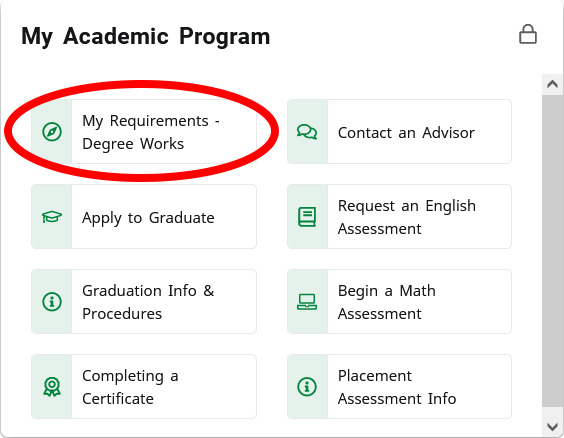
the My Academic Program card in MyWilmU - Select My Requirements - Degree Works
- Learn how to understand your requirements and use the features of Degree Works using the links below.
- Viewing Your Degree Audit
- Viewing Your Educational Plan
- Viewing a What-If Audit (for change of major)
- Degree Works FAQ
Viewing Your Degree Audit
Degree Works opens to the Worksheets page.
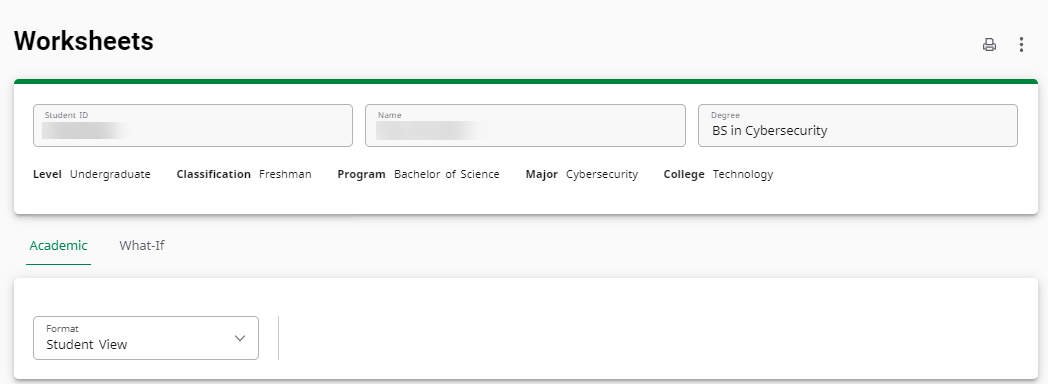
In Student View, The Degree Audit is divided into multiple blocks which show the student’s progress toward their degree.
Degree Requirement
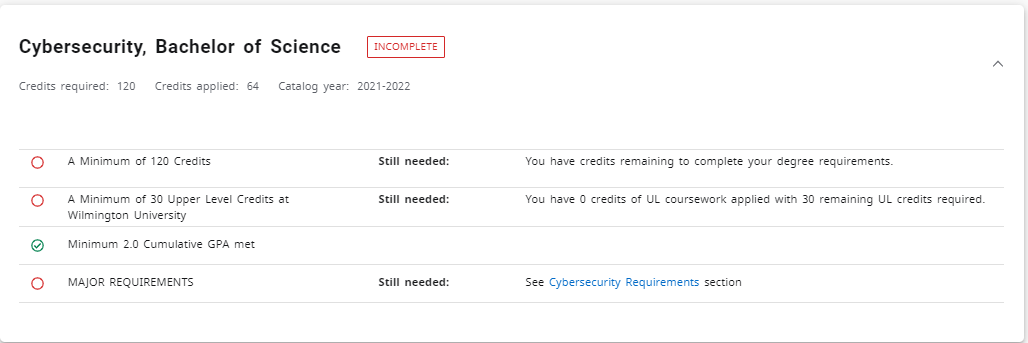
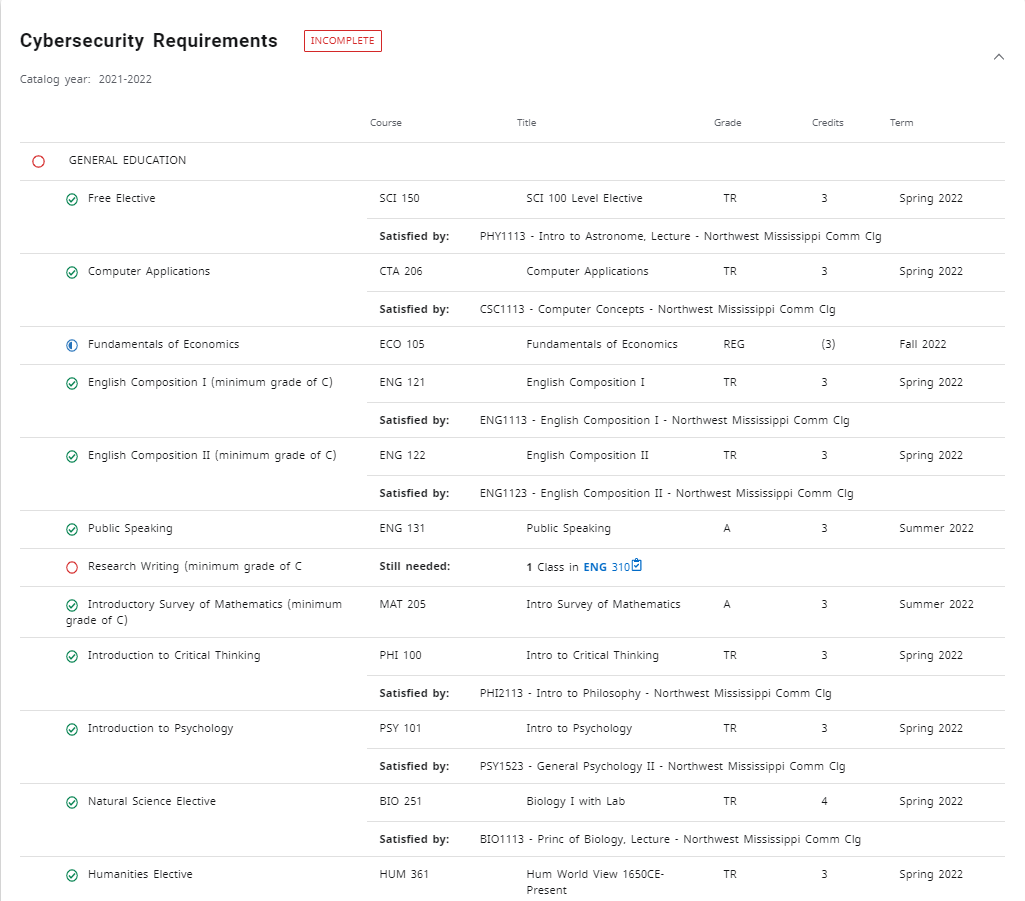
Courses Not Applicable to Current Program
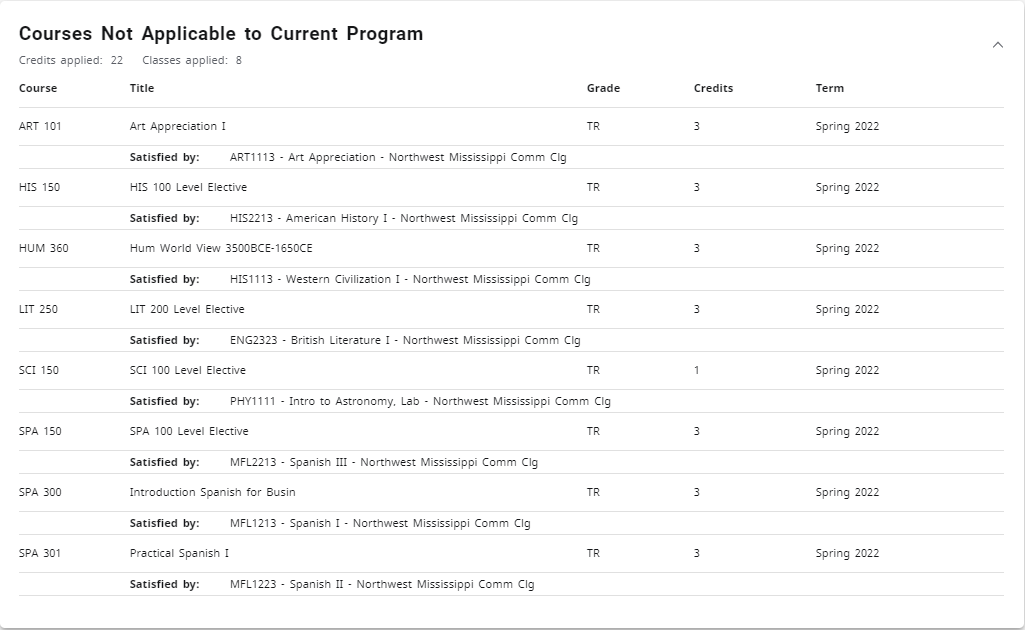
In-Progress
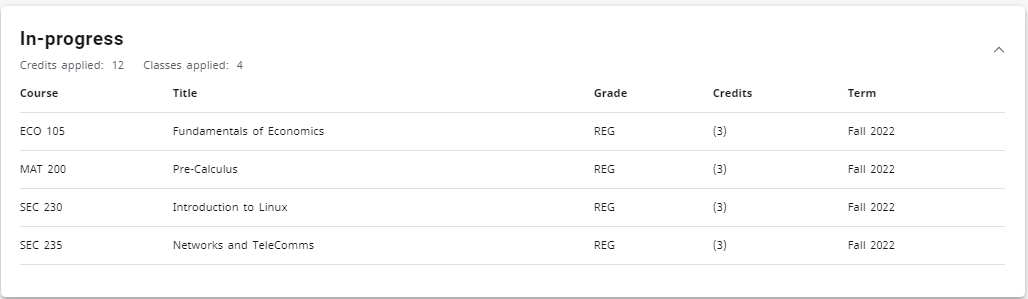
At the bottom of the Audit is a LEGEND which provides a description of the various icons used throughout the audit.

Viewing Your Educational Plan
Select the Plans tab in Degree Works to go to your Educational Plan.
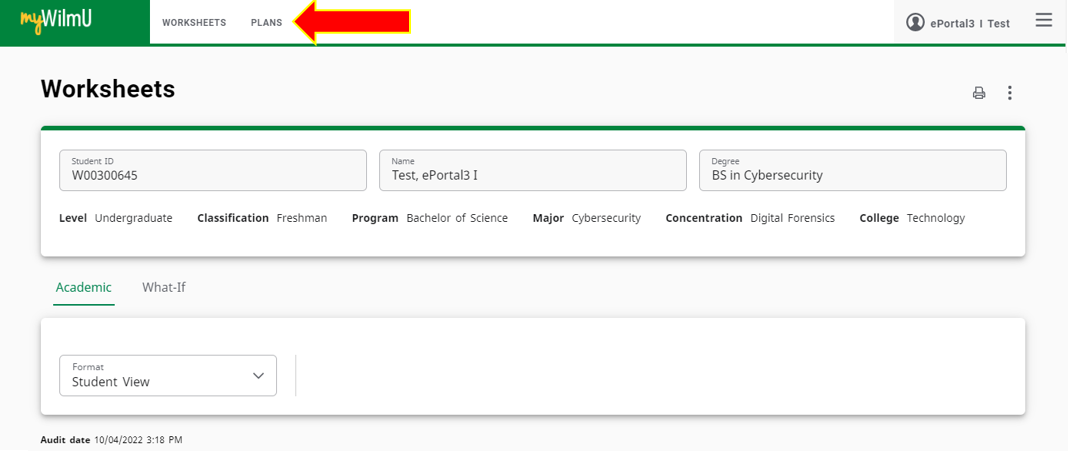
Below is an example of what an Educational Plan looks like. Pay special attention to the classes marked with an exclamation point (!). These classes have been identified by your program chair as critical courses, which are meant to be taken by the 30-, 60-, or 90-credit mark of your program. If you skip a critical course, you will receive an email to let you know that you are off track and that you should meet with your Advisor.
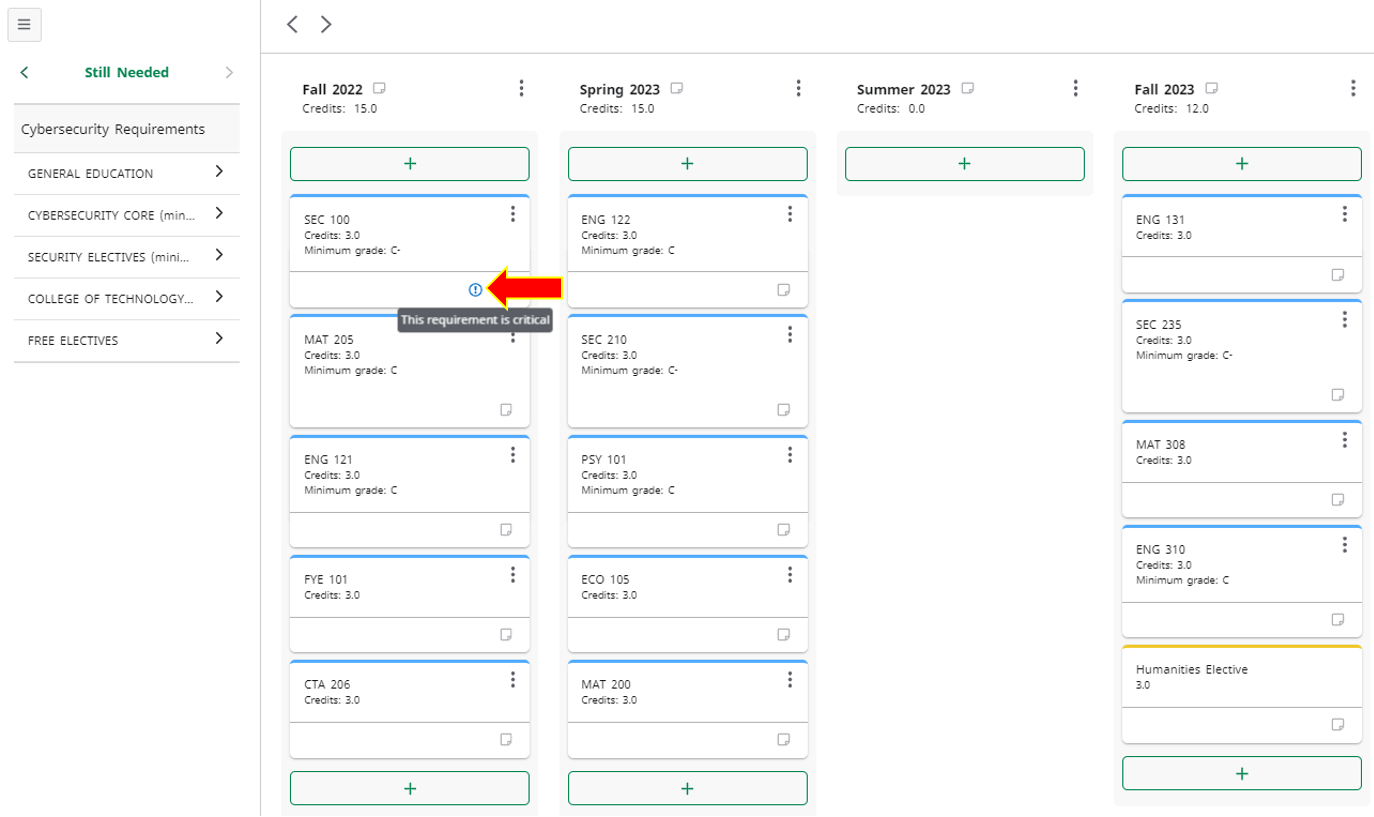
What-If Audit
“What-If” audits are used to see how your completed coursework would apply to a different program if you were to change your program of study (major).
- Click on the What-If tab to begin the analysis.
- Select the following options for the program you're considering changing to:
- Catalog Year
- Level (Undergraduate, Graduate, Doctoral)
- Degree
- Concentration (if applicable)
- Minor (if applicable)
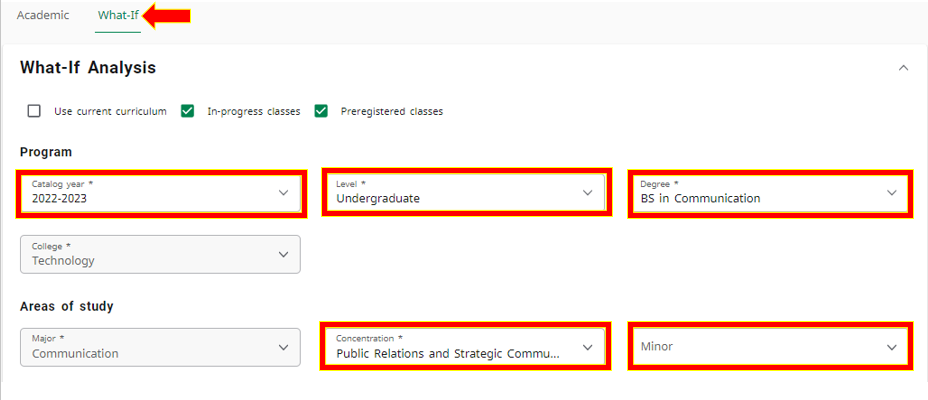
Options for viewing a What-If Analysis in Degree Works

Select Process to load your What-If audit.
For detailed step-by-step instructions for a What-if Audit, see Degree Works What-if How-To-Guide. If you want to officially change your major, contact an academic advisor.
