Notifications in MyWilmU
Notifications in MyWilmU help you stay aware of changes to your student status or account,* or new or updated content in MyWilmU.
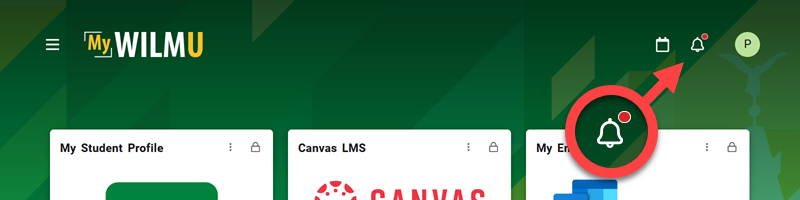
- When you have new notifications, the notification (bell) icon will show a small red (unread) badge.
- Hovering over the icon with your pointer shows the number of unread notifications you have.
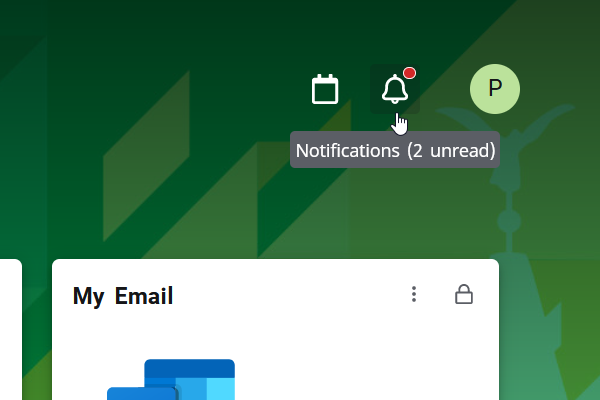
- Select the notification icon to read your messages.
- When you've read the notification, the unread badge disappears until you have a new notification.
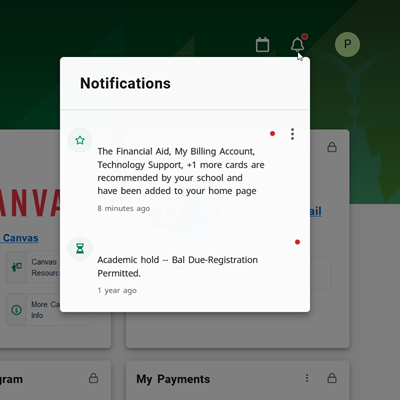
Types of Notifications
Notifications include the following types of messages.
Student Holds
If there is a hold of any type on your student account, it will appear as a notification.* These holds can indicate status for academic, administrative, or financial purposes.
When logging in to the new MyWilmU for the first time, some holds you may already be aware of appear as new or unread notifications. However, the notification will indicate how long ago the hold was placed on your account.
* You are also notified by email to your student email address of any hold applied to your account.
New MyWilmU Content or Services
When we add or update cards with essential services or content on your home page, a message will appear in your notifications.
