Still Need Help? Please contact the Student Engagement Center.
Step-by-Step Instructions
- Find Register for Classes in MyWilmU.
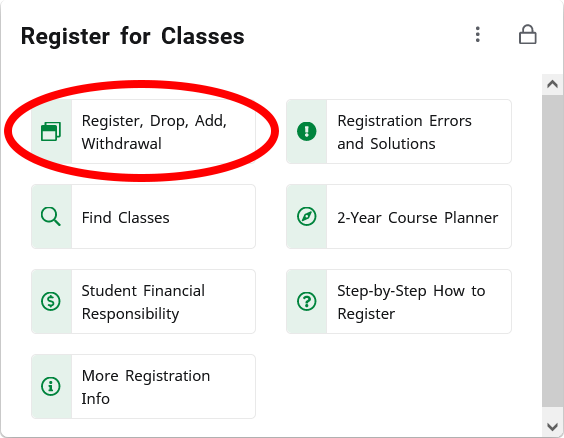
the Register for Classes card in MyWilmU - Select Register, Drop, Add, Withdraw.
- Select Select Register, Drop, Add, Withdraw again from the Registration menu.
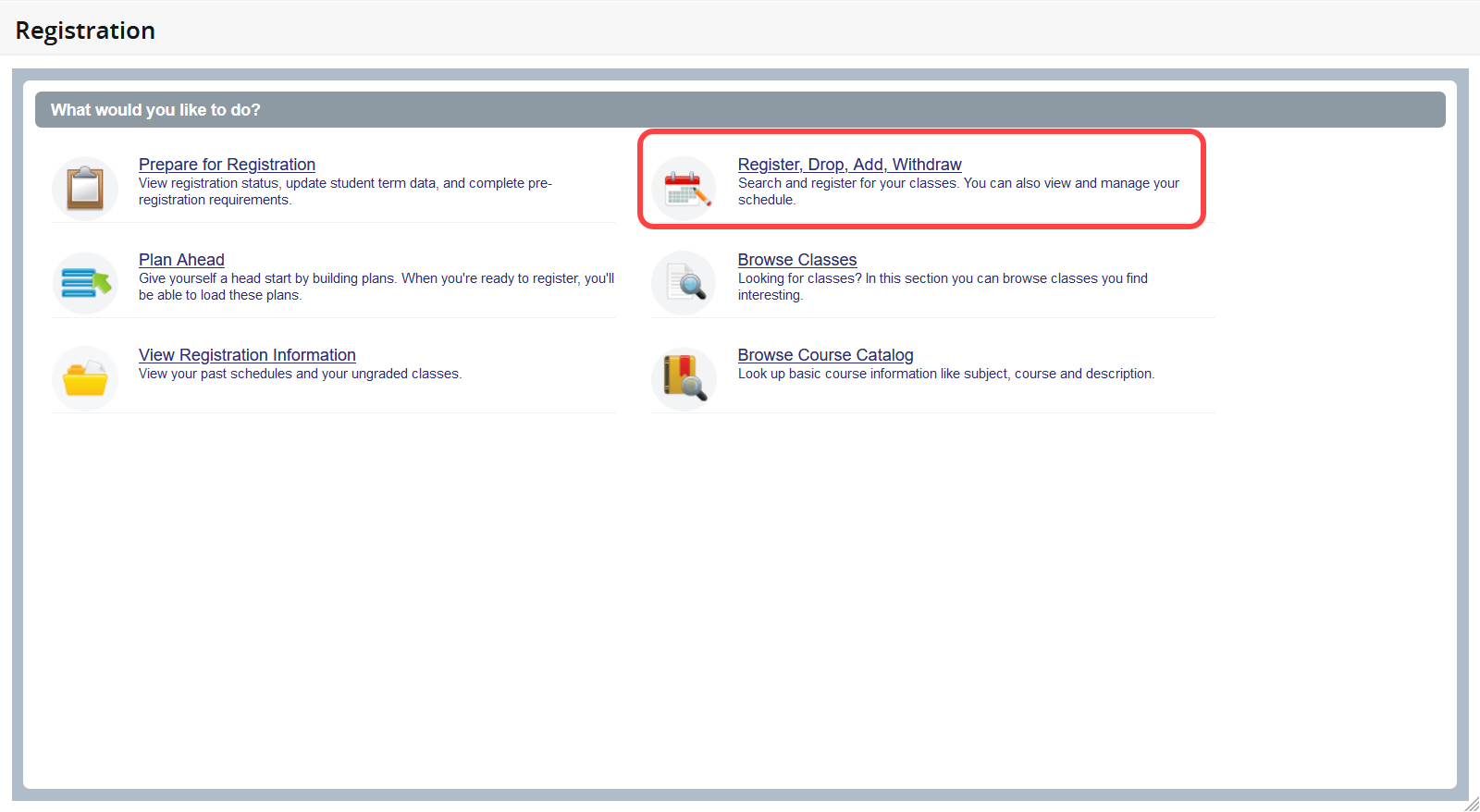
Screen shot of the Registration menu in student self-service - Select the term, then select Continue
- Enter your search criteria, then select Search
- Courses matching your search criteria will appear in a list as below. For a detailed explanation of the search results, See Course Listing Guide.
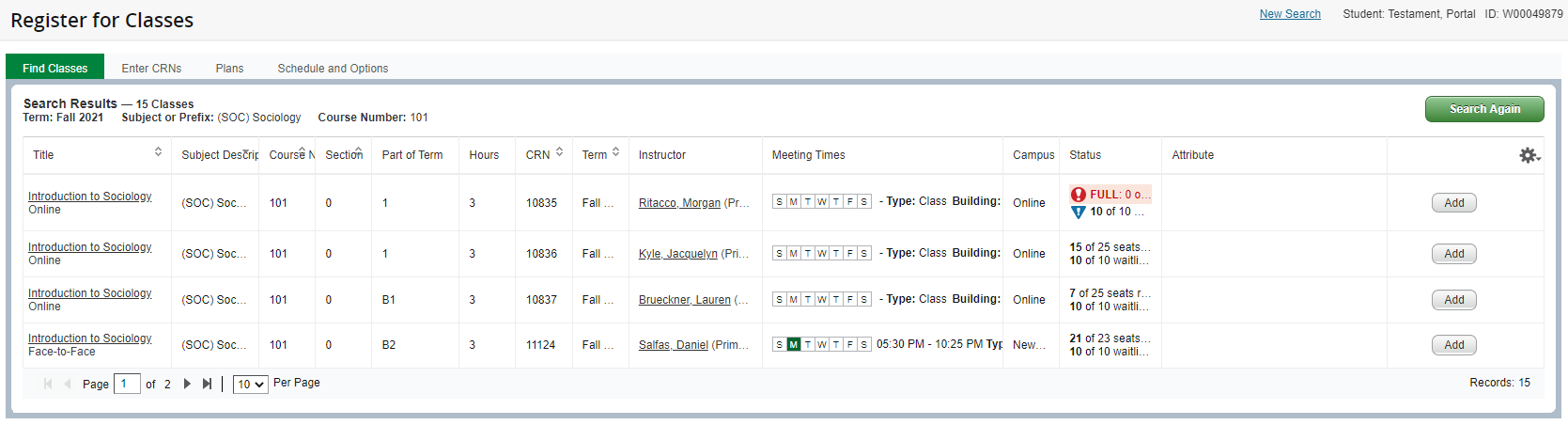
Screen shot of search results from a course search in Registration - After you find a section that fits your schedule, click Add
- The course is now listed as pending in your course summary.
- If you wish to register for more sections, click Search Again and repeat steps 3 and 4.
- To process your registration changes, click Submit in the course summary pane.
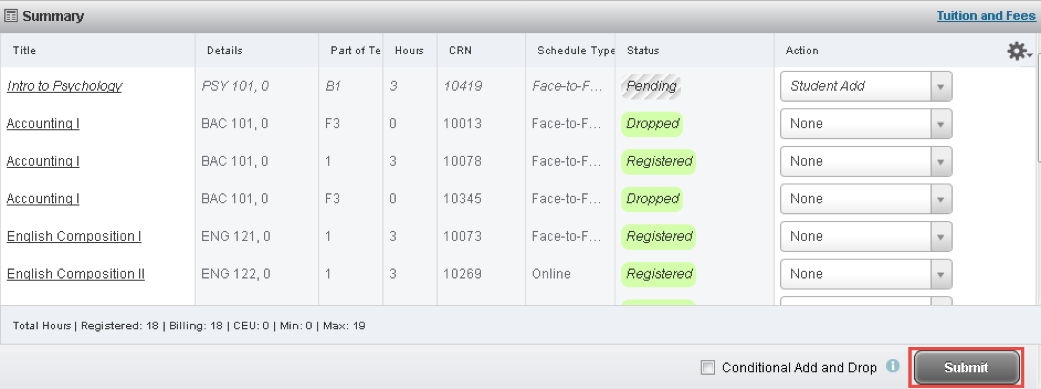
Screen shot of the self-service Registration course summary - Assuming there are no registration errors, a registration notice will appear at the top right of the screen indicating the save was successful.
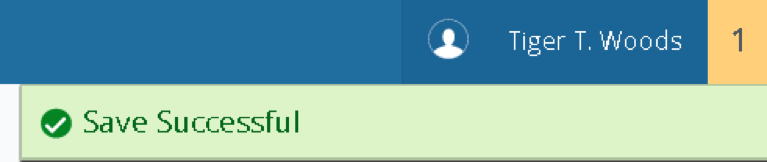
Screen shot of the Save Successful confirmation in self-service Registration - If there are registration errors, they will appear at the top right of the screen. Please refer to the Registration Errors and Resolutions page in the myWilmU portal for information on how to resolve these errors, or request assistance.
