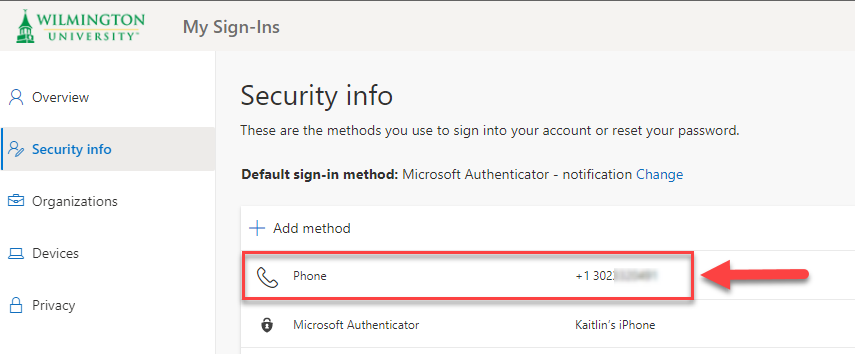How to Setup Verifying Your Login by Text Message
Follow these instructions to setup your second login step as entering a 6-digit code sent in a text message to your mobile phone.
The text message option is the most commonly used option for 2-step login and is the easiest to configure. Standard text messaging rates will apply.
Tip: after completing this procedure, we advise you to also set up a phone call to an alternate phone number as a backup, in the event that your phone is lost or stolen, or your phone number changes.
Step-by-Step Instructions
- Login to WilmU Account Setup.
- Enter your Wilmington University email address.
- For students, the format is flastname001@my.wilmu.edu
- For employees, the format is firstname.m.lastname@wilmu.edu
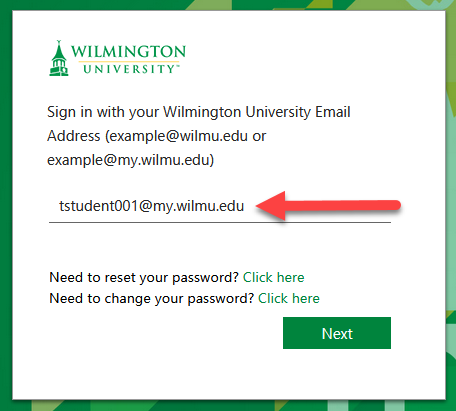
- Click Next. This will bring you to Wilmington University’s log in page.
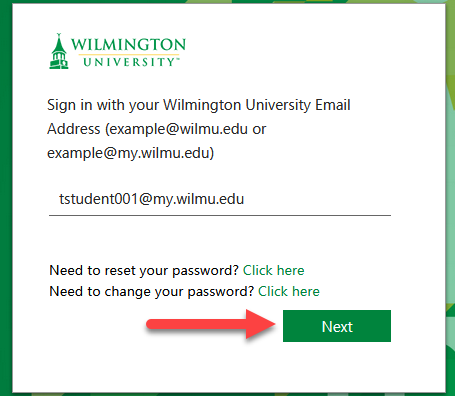
- Enter your Wilmington University password and click Sign In.
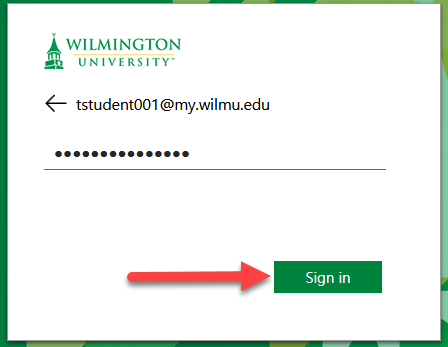
- Enter your Wilmington University email address.
- From the resulting page, click Security Info on the left-hand navigation pane.
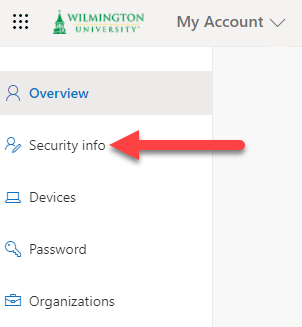
- Click Add Method on the right.
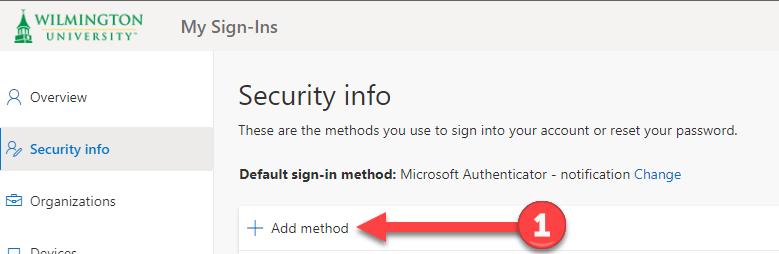
- Select Phone from the Choose a Method drop-down menu.
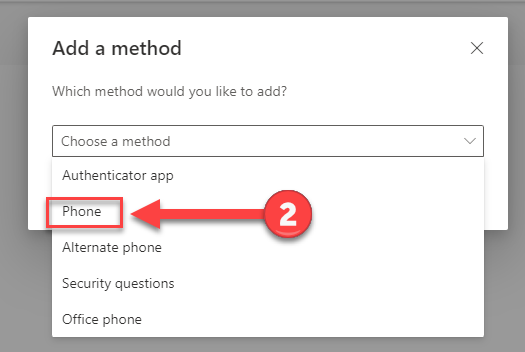
- Click Add. This will take you to the Phone page.
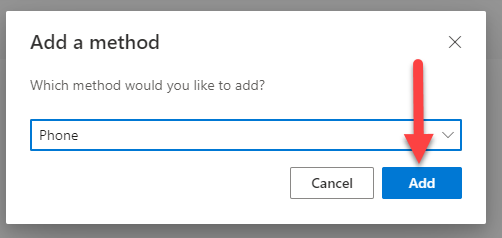
- Enter the phone number for your mobile device.
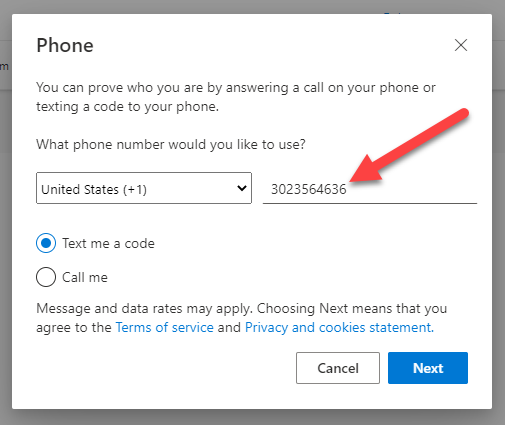
- Select Text me a code.
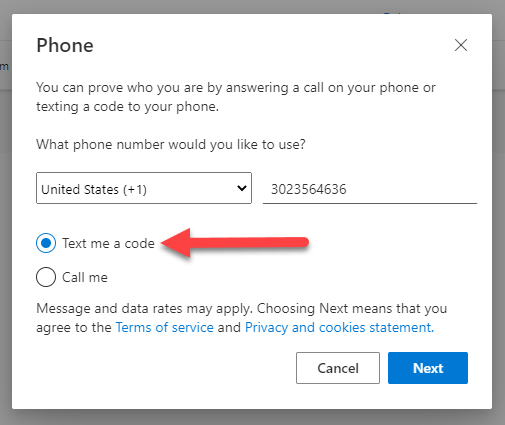
- Click Next. You will receive a text message to the phone number you entered with a 6-digit code.
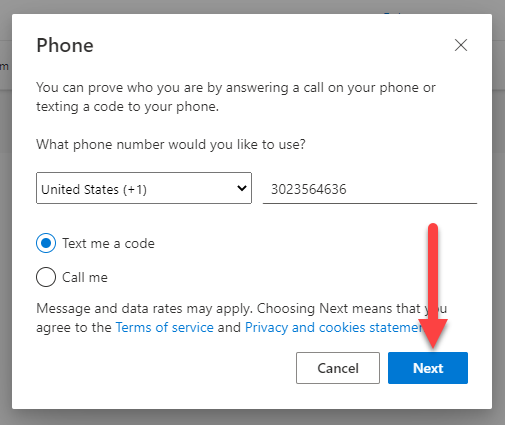
- In the resulting field, type the code sent to you via text message.
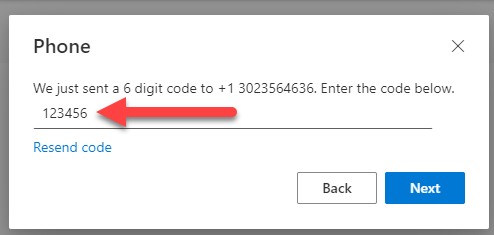
- Click Next.
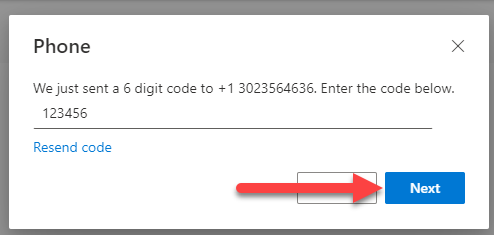
- Click Done.
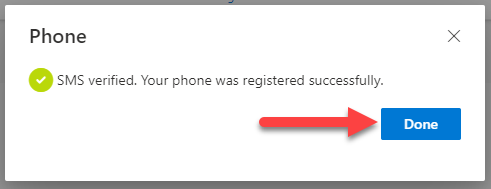
- The page should change to indicate the successful addition of the text messaging option as one of your 2-step login options.