Microsoft 365 for Students
Because myWilmU student email accounts are powered by Microsoft 365®, students can access the web application version of Office at no cost.
Who Can Use Microsoft Office via WilmU?
Any student who is actively taking classes at Wilmington University can download and install Microsoft Office. Access to use Microsoft Office through Wilmington University will be discontinued after graduation, stopping enrollment, or becoming employed by Wilmington University. Please regularly backup or sync all files to your personal computer to avoid losing files and data.
How to download and install Microsoft Office 365:
Below are step-by-step directions.
- Log in to MyWilmU
- Find and select My Email to open Outlook on the web.
- Click the waffle icon at the top-left corner of your browser window.
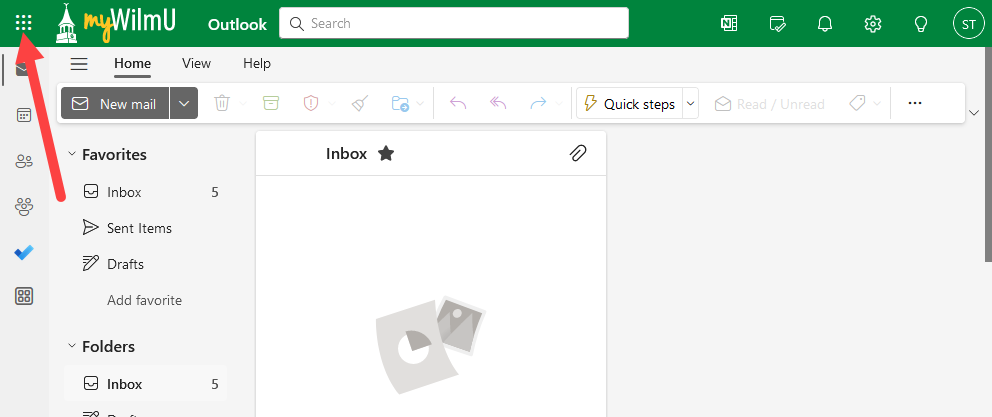
- Click Microsoft 365.
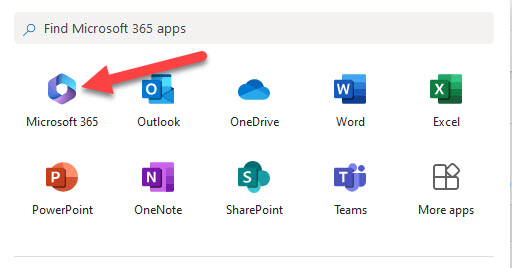
- On the Microsoft 365 page, click Install and more
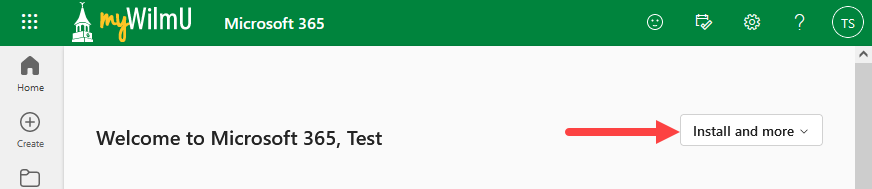
- Click Install Microsoft 365 apps
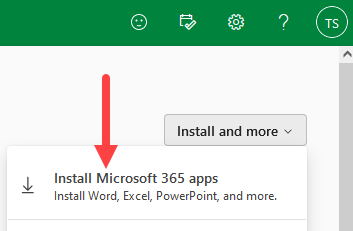
- On the apps & devices page, click Install Office
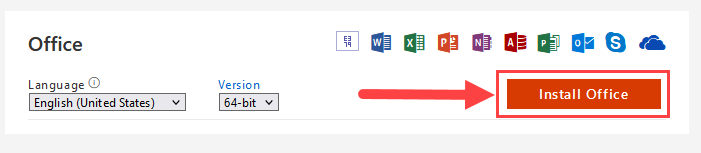
- Your browser will then start downloading the installation file. Run the installer to install the apps on your computer or device. The installation may take some time depending on your computer or device.
- Once installation is completed, launch one of the Office apps on your computer or device.
- You may be prompted to Sign In. Sign in using your myWilmU email address and password.
