Kaltura
 Wilmington University uses Kaltura as its primary platform for video creation and management to support a wide range of educational activities. Students can use Kaltura to create video introductions, submit video-based assignments, and engage in multimedia learning. Instructors leverage Kaltura to share lessons across courses, post video lectures, and provide students with on-demand access to relevant video content.
Wilmington University uses Kaltura as its primary platform for video creation and management to support a wide range of educational activities. Students can use Kaltura to create video introductions, submit video-based assignments, and engage in multimedia learning. Instructors leverage Kaltura to share lessons across courses, post video lectures, and provide students with on-demand access to relevant video content.
Kaltura Access in Canvas
Kaltura is accessed exclusively through the Canvas Global Navigation menu.
- My Media is located in the global navigation panel.
- User guides and tutorial videos are available to support this experience.
| Old Design | New Design | |
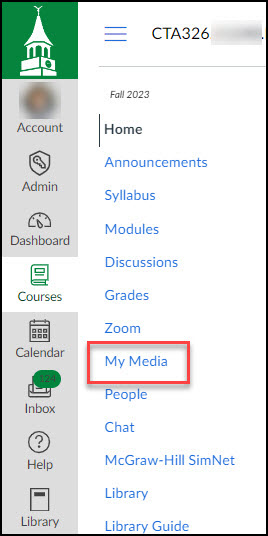 |
→ |
 |
Kaltura Set-Up
Installing Kaltura Capture - walkthrough and tips to assist you in correctly installing Kaltura Capture to you PC or Mac. If you need further assistance, please reach out to the help desk.
Creating Content
Creating a Discussion Board Video with Kaltura Webcam - a walkthrough of using Kaltura to create a webcam video and posting it to a discussion board. This option is useful when using a mobile device or when installing Kaltura Capture is not possible.
Creating a Video with Kaltura Capture - a walkthrough of using Kaltura Capture to create video recordings.
Creating a Screen Recording with Kaltura Capture - a walkthrough of using Kaltura Capture to make a screen recording.
Uploading and Submitting Content
Uploading a pre-recorded video into Kaltura - a walkthrough of uploading a pre-recorded video into the "My Media" library.
Submitting Kaltura Content - a walkthrough of submitting a Kaltura video from your "My Media" area as a Canvas assignment or a Canvas discussion.
Kaltura Video Recording Retention Policy and Recommendation
For up to date policies, please view our Kaltura Video Recording Retention Policy and Recommendation webpage
Video Tutorials for Using Kaltura
| Description | Video | Tutorial |
|---|---|---|
| Add New Media – Upload Mobile or Previously Recorded Videos to Kaltura | Download | Download |
| Create a Kaltura Capture Video | Download | Download |
| Create a Kaltura Capture Webcam Video | Download | Download |
| Create a Webcam Recording | Download | Download |
| Download Your Kaltura Video | Download | Download |
| Editing Kaltura Captions | Download | Download |
| Install Kaltura Capture Software to PC or Mac | Download | Download |
| Narrate a PowerPoint Presentation in Office 365 | Download | Download |
| Record in Zoom – See Zoom Recordings in My Media | Download | Download |
For additional support, visit the Kaltura Capture - User Manual for additional information on supported systems and usage instructions, or contact the WilmU Help Desk.
