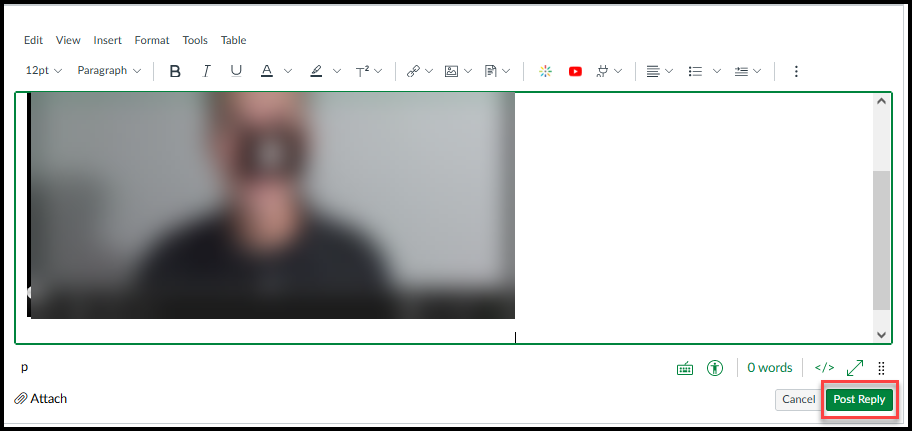Submitting Kaltura Content
Any video stored in the "My Media" area can be easily submitted as either an assignment or a discussion board entry. For more information about creating Kaltura content, please visit the Kaltura help page.
If you need further assistance, please reach out to the help desk.
Submitting Kaltura Content for an Assignment
This walkthrough is for submitting a Kaltura video that has already been recorded and stored in "My Media." To learn how to create a Kaltura video, visit the "Creating Content" of the Kaltura help page.
-
Once you have entered the assignment area from the module, select Start Assignment.
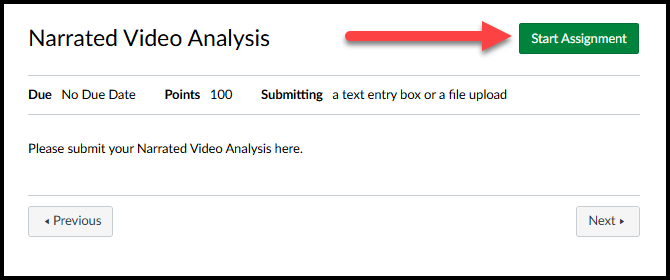
-
To embed your Kaltura video, you should choose the Text Entry tab from the submission types.
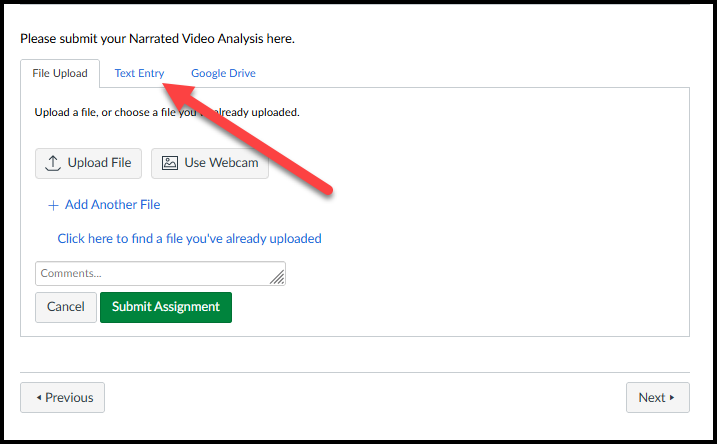
-
Click on the Kaltura App from the toolbar. You might have to select the three-dot menu first to reveal the Kaltura option. You can also select Tools and then Apps to find the Kaltura option.
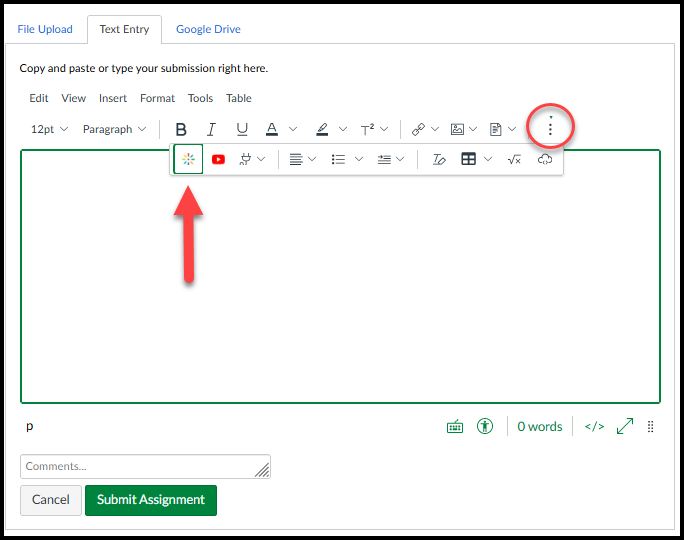
-
The "My Media" area will open with the ability to "Embed Kaltura Media." From the list of videos that you have created, select the one you would like to submit. Choose Embed next to the correct video.
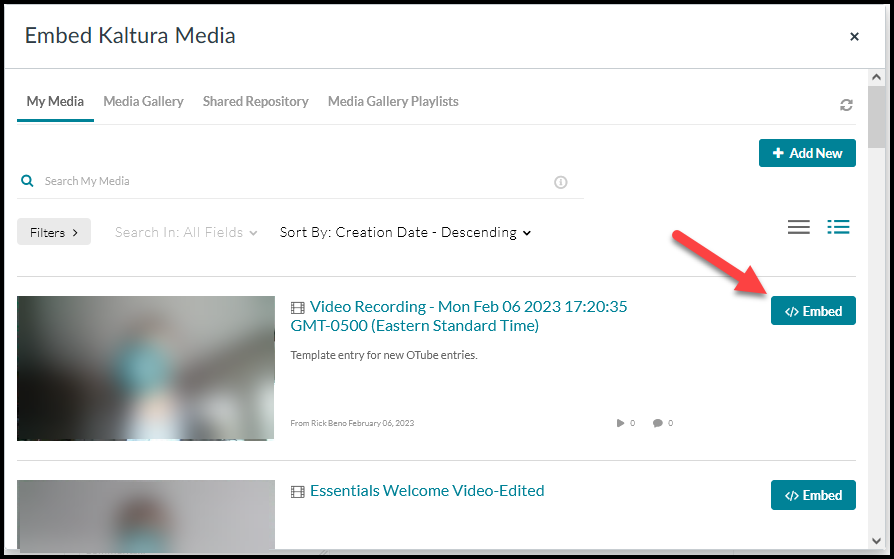
-
Your video will appear in the submission box. Click Submit Assignment to submit.
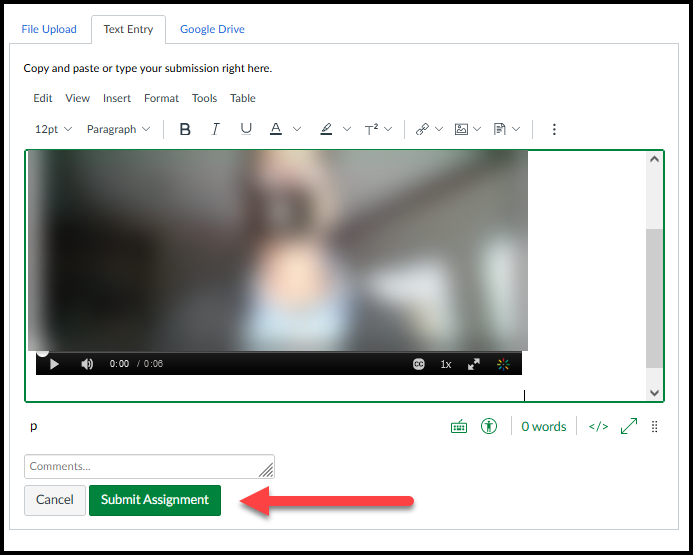
Submitting Kaltura Content for a Canvas Discussion
This walkthrough is for submitting a video that has already been recorded and stored in "My Media." If you wish to record a webcam video to submit immediately into a discussion board post, please visit Creating a Discussion Video with Kaltura Webcam.
-
Once you have entered the Discussions area of Canvas, select Reply.
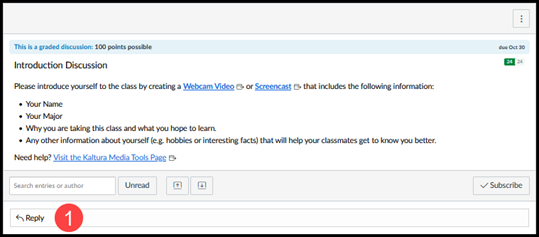
-
Choose the Embed Kaltura Media button (the starburst) from the tool bar or you can find it under the Tools menu by clicking Apps.
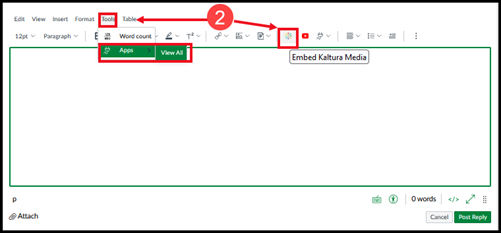
-
Once your My Media area has opened, select the pre-recorded video that you wish to submit to the Canvas Discussion. Click embed.
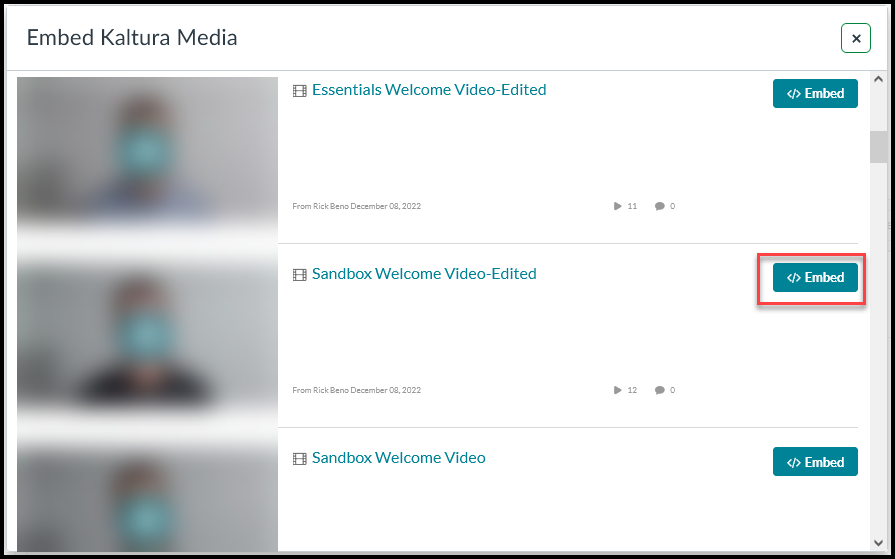
-
Click Post Reply. It is safe to click Post Reply even if your video is labeled "Media is being processed." You may return to the board later to verify posting.