Course Readiness Checker
Table of Contents
Overview
The course readiness checker is a new feature in Canvas that provides instructors with key reminders of things to do to prepare their course for the start of term. The latest version also provides additional reminders of things to do during the course for semester and block courses.
The course readiness checker will check for the following:
- An announcement is posted in the course
- Due dates have been set for assignments
- The syllabus file on the syllabus page has been updated
For semester and block courses, after the course start date, it will switch to check for the following:
- An announcement posted within the last week
- Submissions graded within a week of their due date
- Due dates have been set for assignments
- The syllabus file on the syllabus page has been updated
- If any students were recently added to the course
- If the course end date has been reached to provide a reminder to enter final course grades
To ensure good care of our students, all instructors should follow the teaching expectations set by Academic Affairs to setup and maintain courses. Please note, this course readiness checker tool does not currently check for all teaching expectations and it is the faculty member's responsibility to ensure they are fully meeting the teaching expectations.
Features
Course Readiness
The course readiness features are available to all courses.
- For semester and block courses, the course readiness features will be shown before the course starts and then switch to the additional features after the course starts.
- For all other courses, the course readiness features will show before the course starts and after the course starts.
Automated Checklist
The course readiness checker will automatically check the following:
- Course announcement
- If a course announcement has been posted or scheduled by someone that is enrolled as a "Teacher" in the course.
- An announcement must be posted by someone that is enrolled as a "Teacher" in the course at least one week before the official start date of the course.
- Assignment due dates
- If all assignments that affect the final course grade have been assigned a due date.
- Syllabus
- If the syllabus page has a link with the word "syllabus" AND the link is for a file that was uploaded by the teacher in the course.
- Be sure to review the teaching expectations for the information that should be included in the syllabus when it is updated.
- This feature does not currently verify that all the required information has been added to the course syllabus file embedded on the syllabus page.
Right-Side of Course Home Page
On the right-side of the course home page, there will be a course readiness checklist that loads in.
- If a requirement is complete, it will be green and display a relevant message about what is complete.
- If a requirement still needs to be completed, it will be red and display a relevant message about what is incomplete.
- This will show, even after all requirements are complete.
Example when all requirements are incomplete:
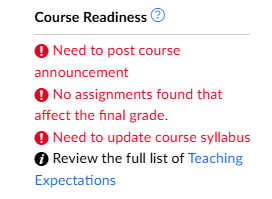
Example when only the syllabus requirement is incomplete:
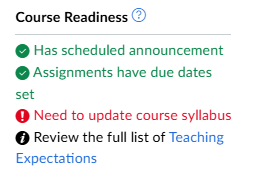
Example when all requirements are complete:
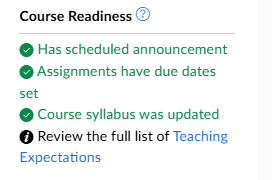
Top of Course Home Page
At the top of the course home page, there will be alerts for things to do if they have not yet been completed.
- Once a requirement is complete it will no longer show an alert message for it.
- Once all requirements are complete, it will no longer show at the top of the course home page.
Example when all requirements are remaining to complete:
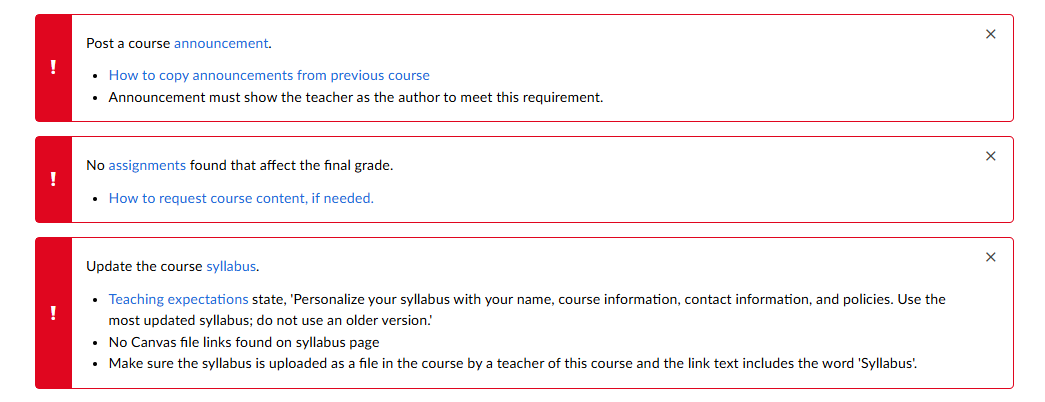
Example when only the syllabus requirement remains to be completed:

Teaching Expectations After Course Start (Semester and block courses)
The course readiness checker will change what it checks after a course starts for semester and block courses only. It will still provide some of the same reminders, but it will now also provide you reminders about some teaching expectations during the course.
Please note, these features are not currently available to courses that are not semester nor block courses.
Automated Checklist
After the course start date, it will automatically check the following:
- Course announcements
- If a course announcement has been posted within the last week by someone that is enrolled as a "Teacher" in the course.
- Delayed announcements won't be included in the check until after they post.
- Grading assignments
- If all submissions are graded or all ungraded submissions are less than one week past the due date.
- If the due date isn't set for an assignment, it will check for one week from the submission date.
- If a submission is made after the due date, it will check for one week from the submission date.
- Assignment due dates
- If all assignments that affect the final course grade have been assigned a due date.
- Ensure all due dates are set for a more accurate grading assignments check.
- Syllabus
- If the syllabus page has a link with the word "syllabus" AND the link is for a file that was uploaded by the teacher in the course.
- Be sure to review the teaching expectations for the information that should be included in the syllabus when it is updated.
- This feature does not currently verify that all the required information has been added to the course syllabus file embedded on the syllabus page.
- Recently Added Students Notification
- If any students were added to the course within the last week, it will provide a notification showing who was recently added.
- If this notification is shown, it also provides a reminder to update attendance for missed classes, check for student accommodations, and reach out to the student(s) to see if they need any assistance getting started and/or caught up on missing work.
- Submit Final Grades Reminder
- If the course end date has been reached, it will provide a reminder to submit final grades.
- This will only be a reminder and is not able to check if final grades have been submitted in Banner.
Right-Side of Course Home Page
On the right-side of the course home page, there will be a checklist that loads in.
- If a requirement is complete, it will be green and display a relevant message about what is complete.
- If a requirement still needs to be completed, it will be red and display a relevant message about what is incomplete.
- This will always show, even after all requirements are complete.
Examples when some requirements are incomplete:
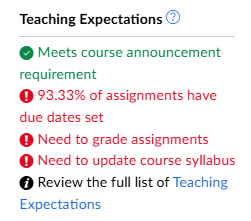
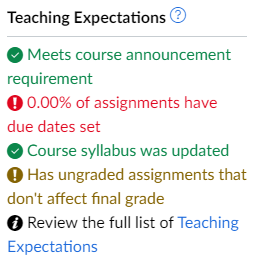
Example after course end date where all requirements are complete:
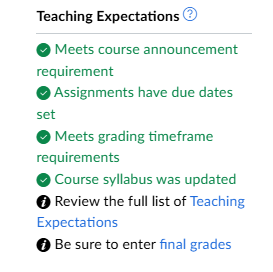
Top of Course Home Page
At the top of the course home page, there will be alerts for things to do if they have not yet been completed. There will also be an informational notification after the course end date to remind instructors to submit final course grades.
- Once a requirement is complete, it will no longer show an alert message for it.
- Once all requirements are complete, it will no longer show at the top of the course home page.
- After the course end date, it will show the informational final grade reminder and alerts for any requirements that are incomplete.
Examples when requirements are remaining to complete:
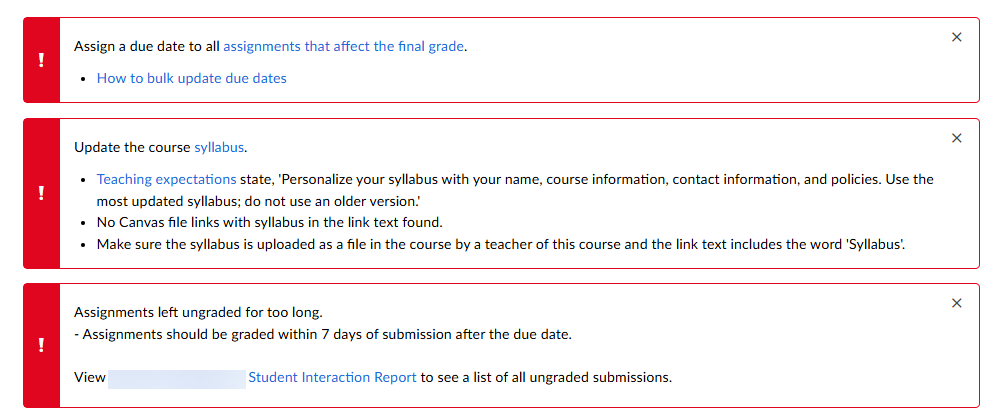

Example of a recently added student notification:
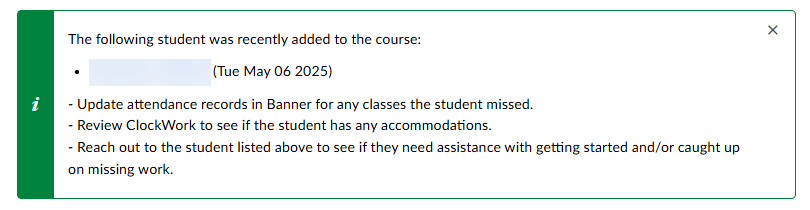
Example after course end date where all requirements are complete:

Identify Assignment Submissions Overdue for Grading
When assignment submissions are left ungraded longer than the expected timeframe, there is a warning at the top of the course home page. To find out which ungraded assignment submissions are causing the warning, begin by clicking the link to the Student Interactions Report that is in the warning message.
On the Student Interactions Report, an automated process will run to add warning indicators to ungraded assignment submissions that are causing the warning on the course home page:
- A red warning indicator will be added next to ungraded assignment submissions that are overdue for grading, affect the final course grade, and are worth more than 0 points.
- A dark yellow warning indicator will be added next to ungraded assignment submission that are overdue for grading and don't affect the final course grade.
- A dark yellow warning indicator will be added next to ungraded assignment submission that are overdue for grading and worth 0 points.
- Hovering over the icon will present a tooltip that provides information about the warning.
Examples of warning indicators:
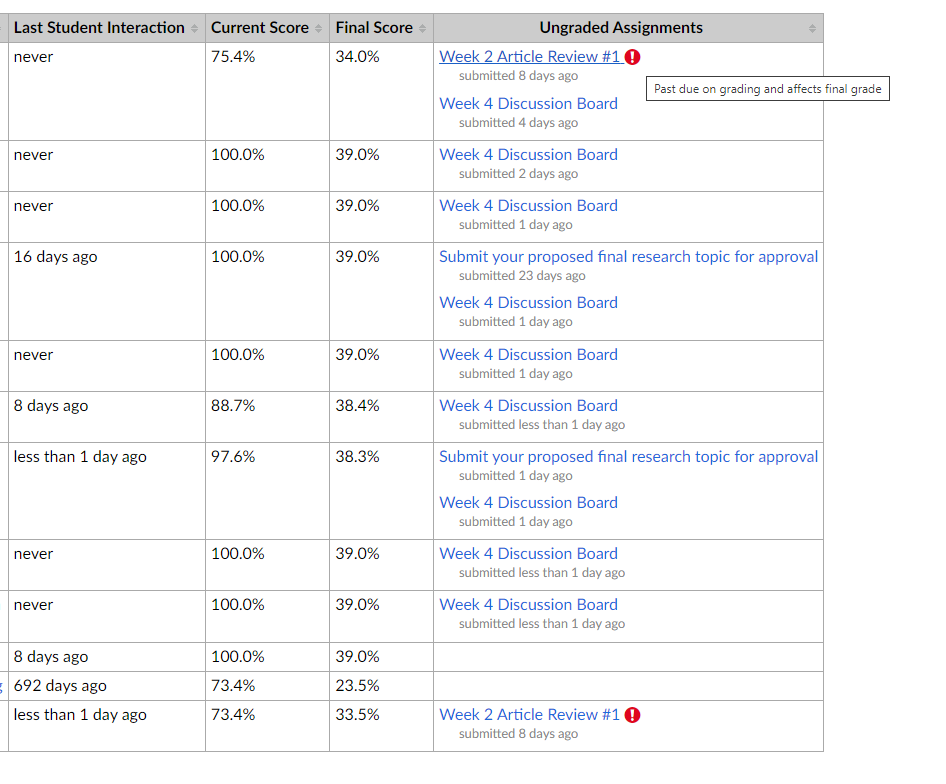
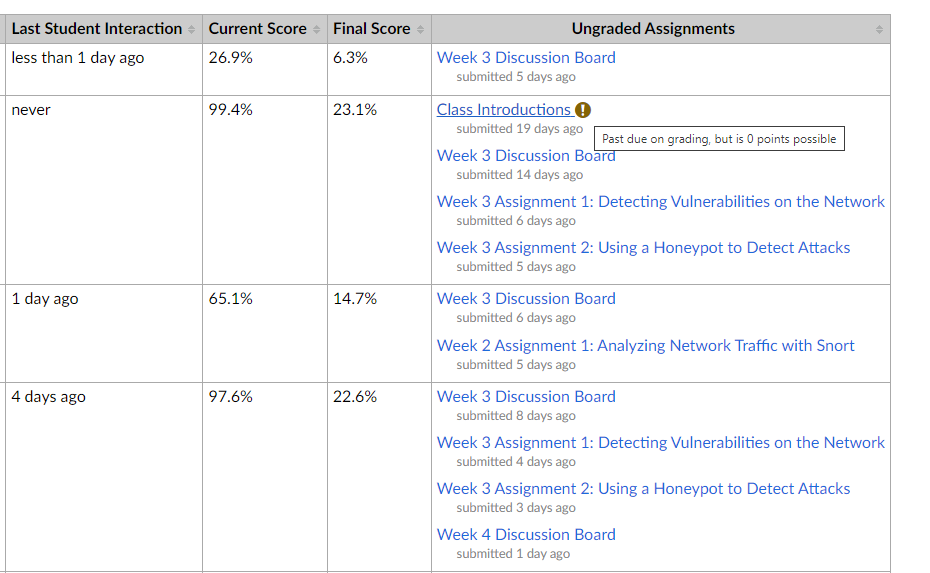
Support
If you are having technical issues using Canvas, please contact the Help Desk.Disclaimer: This feature required custom coding and is maintained at the University level. It may break (temporarily or permanently) after future updates to Canvas. This will not affect the state of your course(s), but it may interfere with receiving these reminder alerts when accessing your course(s).
