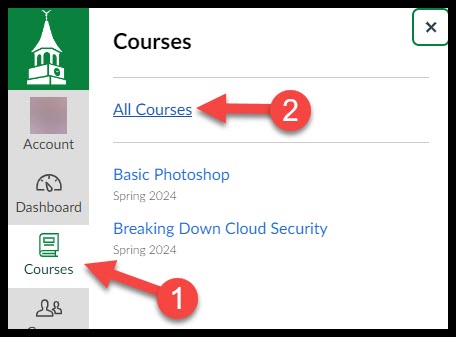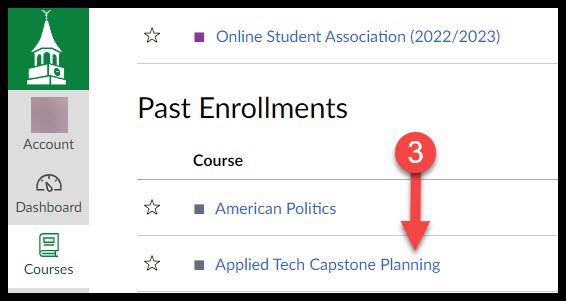Canvas Course Timeline
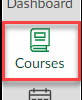 This is an overview of when instructors and students can see and access their courses in Canvas.
This is an overview of when instructors and students can see and access their courses in Canvas.
Wilmington University reserves the right to make changes.
To see your course enrollments, future, present, and past, click on the Courses icon in the Global Navigation menu.
Please see the Academic Calendar to review important dates for the academic year.
Future
For Students, Courses Appear in Canvas dashboard under Future Enrollments Six Weeks Prior to their Start Date
6 weeks prior to start of Block/Semester, students will be able to view their course enrollments on their Canvas dashboard.
- Courses will appear under Future Enrollments, at the bottom of the dashboard.
- Students will not be able to access a course site until two weeks before that class is scheduled to begin.
On the right-hand side column of the Canvas dashboard, users may see a message about their future courses if they meet the following conditions:
- Notifications will start 30 days before the term begins.
- The message will include the expected availability date of the courses.
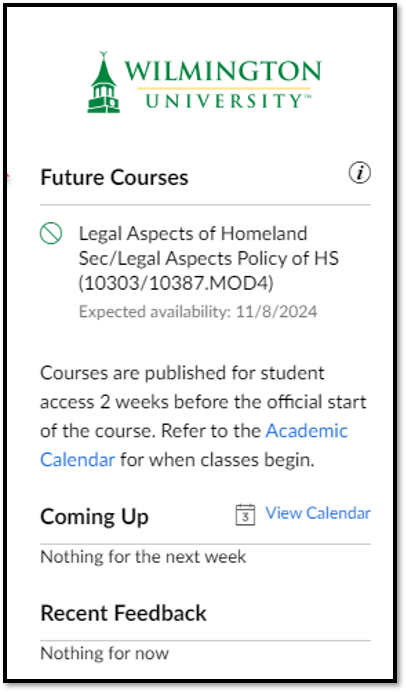
Present
For Instructors, Courses are Loaded with Template Content Six Weeks Prior to their Start Date
6 weeks prior to start of block, faculty will be given access to their Canvas courses.
- The majority of courses will be loaded with online course template content.
- Instructors will be able to prepare their courses by posting their syllabus and personalizing their course.
- Based on new course assignments in the SIS, courses will be loaded into an instructor’s Canvas dashboard with template content on an on-going basis.
- Cross-listed courses will be cross-listed up to a week after they are loaded in with content.
For Students, Courses Published Two Weeks Prior to their Start Date
2 weeks prior to start of the Block/Semester, courses will be published for students to access via their Canvas dashboard.
- Courses should have syllabus and textbook information available.
- Other course materials will be posted at the instructor's discretion.
- Most courses will have an introductions discussion board.
Past
Courses Change to a Read-only State
After the course end date, both students and faculty will retain read-only access to the course materials on Canvas for an additional 3 years. Students with an approved Incomplete may have extended course access for an additional 60 days beyond the course end date.
How to access past courses in Canvas
To access previous courses that are no longer visible on the Canvas dashboard, follow these steps.
- Navigate to the Global Navigation menu, click on the Courses icon.
- Click the All Courses link from the menu that appears.
- On the All Courses page, scroll down to Past Enrollments. From here, you can access a past course by clicking on it.