Zoom Meeting Security Settings
Below are settings and procedures for hosting or joining Zoom meetings that increase security to ensure that the synchronous conferencing experience continues to be successful for the university community.
Reminder: Your WilmU Zoom account is to be used for WilmU courses, academics, and business only. It is not to be used for personal meetings.
If you have any questions please contact multimedia@wilmu.edu.
Table of Contents
Zoom Meeting Security for Faculty
Start at the right place
Make sure you’re entering Zoom meetings you are hosting from within Canvas or from wilmu.zoom.us after authenticating so that Zoom recognizes you as the host.
Don’t share guest links
All students should join Zoom meetings from within Canvas – this will also help with attendance reporting
Disable “join before host”
This allows students to enter the room before the instructor arrives. This option has been turned off by default, but instructors can choose to turn it on if needed. Always leave “join before host” disabled in your personal meeting room – no one should be in your Personal Meeting Room if you’re not there.
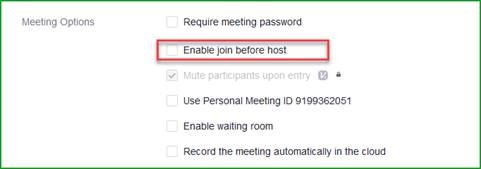
Schedule a new meeting
Instead of using your personal meeting room repeatedly, create a new meeting for each event so the link isn’t being recycled and potentially used by someone who shouldn’t be using it.
Remove Questionable Participants
Remove anyone from a Zoom session who seems questionable or acts inappropriately.
Zoom Meeting Security for Staff
Start at the right place
Make sure you’re entering Zoom meetings you are hosting from within Canvas or from wilmu.zoom.us after authenticating so that Zoom recognizes you as the host.
Disable “join before host”
“Join before host” allows attendees to enter the room before the host arrives. This option has been turned off by default, but you can choose to turn it on if needed. Always leave “join before host” disabled in your personal meeting room – no one should be in your Personal Meeting Room if you’re not there.
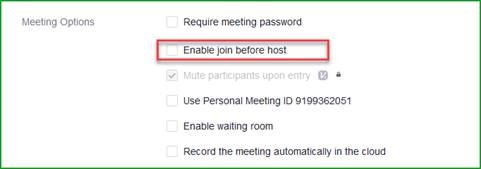
Schedule a new meeting
Instead of using your personal meeting room repeatedly, create a new meeting for each event so the link isn’t being recycled and potentially used by someone who shouldn’t be using it.

Remove questionable participants
Remove anyone from a Zoom session who seems questionable or acts inappropriately.
Zoom Meeting Security for Students
Start at the right place
Make sure you’re entering Zoom meetings you are hosting from within Canvas so that Zoom recognizes you as the host.
Don't share guest links
- Don’t share Zoom guest links with anyone outside of your Canvas courses.
- It is especially important not to share Zoom links over social media or anywhere they can be accessed by those outside of your courses.
- Remember, Zoom is to be used for WilmU courses and academic reasons ONLY, it is not to be used for personal meetings.
>Disable “join before host”
- “Join before host” allows students to enter the room before the host (your instructor) arrives. This option has been turned off by default, but instructors can choose to turn it on if needed. Always leave “join before host” disabled in your personal meeting room – no one should be in your Personal Meeting Room if you’re not there.
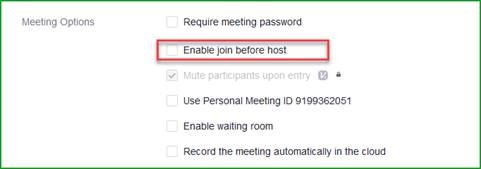
- If you click on a Zoom link and you are unable to enter the room, the pop-up window will tell you that your instructor has enabled this feature.
Schedule a new meeting
Instead of using your personal meeting room repeatedly, create a new meeting for each event so the link isn’t being recycled and potentially used by someone who shouldn’t be using it.

Remove questionable participants
Remove anyone from a Zoom session who seems questionable or acts inappropriately.
